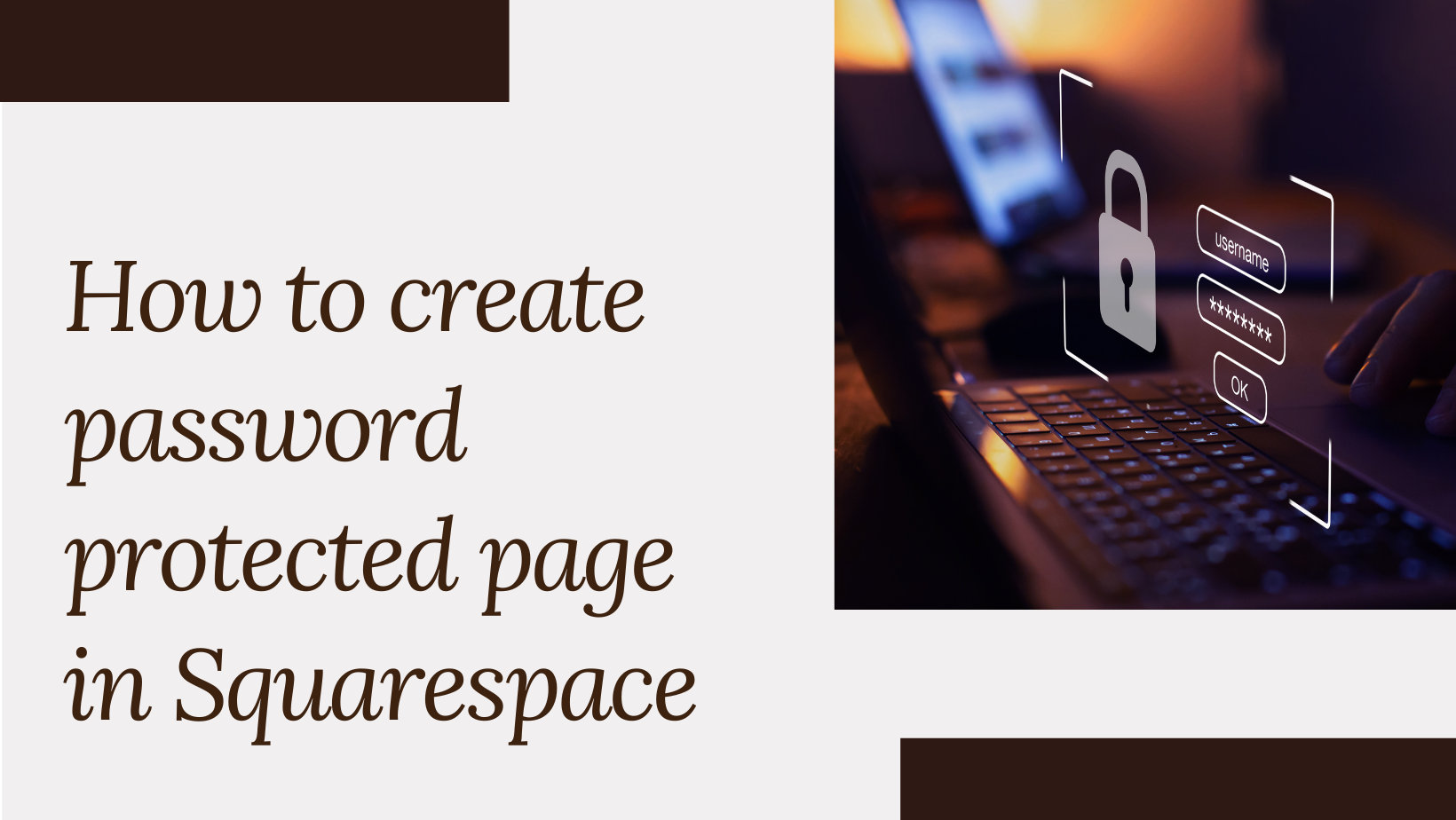How to create password protected page in Squarespace
One of the features that Squarespace offers is the ability to create password-protected pages. This is useful when you want to restrict access to certain areas of your website, such as a members-only section or a private portfolio.
In this post, we will walk you through the steps to create password-protected pages in Squarespace.
i) To create a password protected page
Step 1: Log in to your Squarespace account and in the dashboard, navigate to the page you want to password-protect.
Step 2: Click on the Settings (Gear) icon to the right of the page.
Step 3: In the modal that opens up, you can find the Password field.
Step 4: Enter a password for the page in that field.
Step 5: Click Save to save your changes.
Step 6: Your page is now password-protected and will now have a tiny lock icon next to its name.
To access it, visitors will need to enter the password you created.
Note: By default the site admin and editor will be able to access the page without the password.
ii) To remove the password
Step 1: In the dashboard, navigate to the page you want to remove the added password
Step 2: Click on the Settings (Gear) icon to the right of the page.
Step 3: In the modal that opens up, in the password field, click on the “x” icon
Step 4: Click Save to save the changes. This will remove previously added password
Password protection is a useful feature that allows you to restrict access to certain areas of your website. Squarespace makes it easy to create password-protected pages. By following the simple steps outlined in this guide, you can create a password-protected website in Squarespace that is both secure and professional-looking.